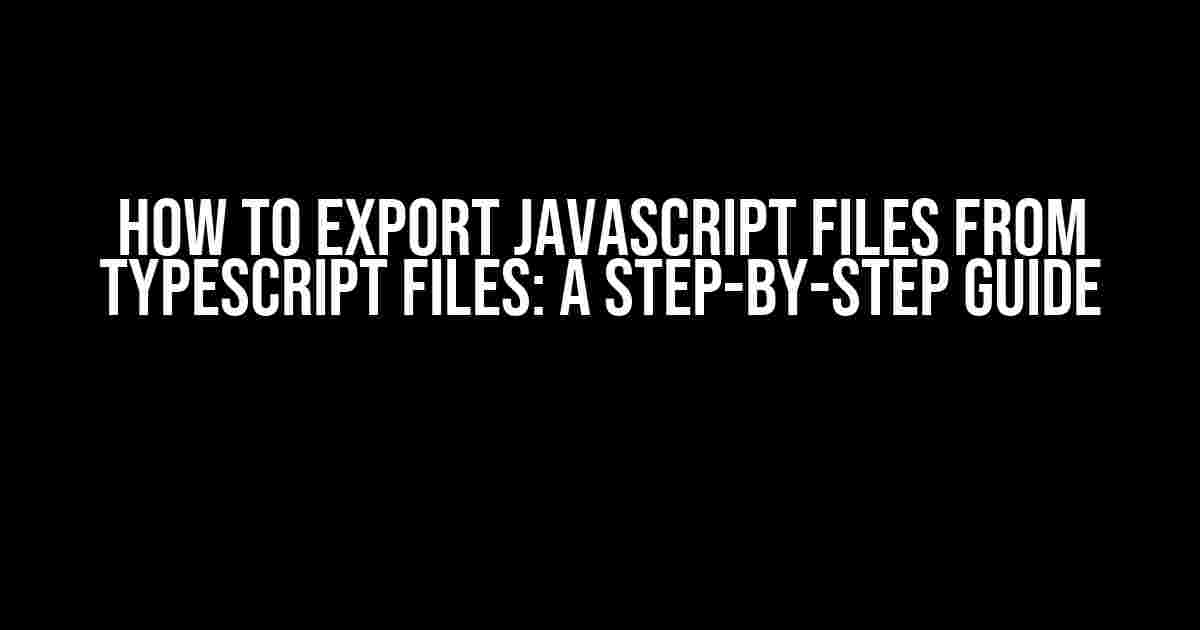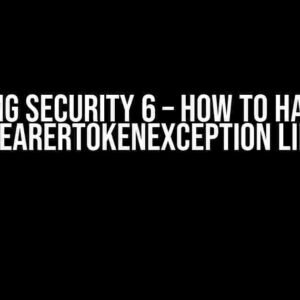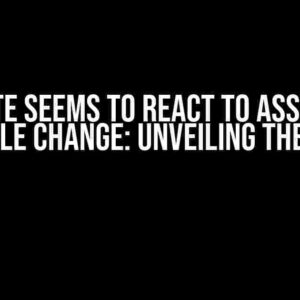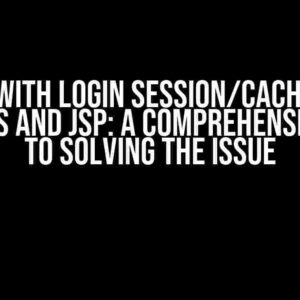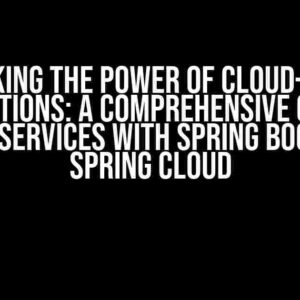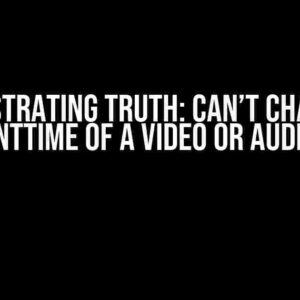Are you tired of struggling to export JavaScript files from your TypeScript files? Do you find yourself lost in a sea of configuration files and compiler options? Fear not, dear developer, for this article is here to guide you through the process with ease and clarity.
- What is TypeScript, and Why Do We Need to Export JavaScript Files?
- Step 1: Install the TypeScript Compiler
- Step 2: Create a TypeScript Configuration File
- Step 3: Create a Simple TypeScript File
- Step 4: Compile the TypeScript File
- Step 5: Verify the Compiled JavaScript File
- Step 6: Use the Compiled JavaScript File
- Common Issues and Solutions
- Conclusion
What is TypeScript, and Why Do We Need to Export JavaScript Files?
TypeScript is a superset of JavaScript that adds optional static typing and other features to improve the development experience. It’s a great tool for building large-scale applications, but it has one major limitation: browsers and most JavaScript engines don’t support it natively. That’s why we need to compile our TypeScript code into JavaScript files that can be executed by these environments.
The Benefits of Exporting JavaScript Files
Exporting JavaScript files from TypeScript files offers several benefits, including:
- Browser compatibility: JavaScript files can be executed by browsers, whereas TypeScript files cannot.
- Performance optimization: JavaScript files can be minified, compressed, and optimized for production, whereas TypeScript files are typically larger and more verbose.
- Flexibility: Exporting JavaScript files allows you to use your TypeScript code in a variety of environments, including Node.js, React, Angular, and Vue.js.
Step 1: Install the TypeScript Compiler
Before we can export JavaScript files, we need to install the TypeScript compiler. You can do this using npm or yarn:
npm install -g typescriptThis will install the TypeScript compiler globally on your system. Make sure you have Node.js installed before attempting to install TypeScript.
Step 2: Create a TypeScript Configuration File
A TypeScript configuration file tells the compiler how to compile your code. Create a new file called `tsconfig.json` in the root of your project with the following contents:
{
"compilerOptions": {
"outDir": "dist",
"rootDir": "src",
"sourceMap": true,
"strict": true,
"esModuleInterop": true
}
}This configuration file tells the compiler to:
- Output compiled JavaScript files in a `dist` directory.
- Look for source files in a `src` directory.
- Generate source maps for debugging.
- Enable strict type checking.
- Allow interoperability with CommonJS modules.
Step 3: Create a Simple TypeScript File
Create a new file called `greeter.ts` in the `src` directory with the following contents:
function greeter(name: string) {
console.log(`Hello, ${name}!`);
}
export default greeter;This file defines a simple `greeter` function that takes a `name` parameter and logs a greeting message to the console. The `export default` statement exports the function as the default export of the module.
Step 4: Compile the TypeScript File
Now that we have our configuration file and TypeScript file in place, we can compile the code using the following command:
tscThis command tells the TypeScript compiler to compile all files in the `src` directory and output the resulting JavaScript files in the `dist` directory.
Step 5: Verify the Compiled JavaScript File
After compiling the code, you should see a new file called `greeter.js` in the `dist` directory with the following contents:
"use strict";
Object.defineProperty(exports, "__esModule", { value: true });
function greeter(name) {
console.log(`Hello, ${name}!`);
}
exports.default = greeter;This file is the compiled JavaScript version of our original TypeScript file. Notice how the `greeter` function is now exported as the default export of the module.
Step 6: Use the Compiled JavaScript File
Now that we have our compiled JavaScript file, we can use it in our application. Create a new file called `index.html` in the root of your project with the following contents:
<html>
<head>
<title>TypeScript Greeter</title>
</head>
<body>
<script src="dist/greeter.js"></script>
<script>
greeter("John Doe");
</script>
</body>
</html>This file loads the `greeter.js` file and calls the `greeter` function with the argument `”John Doe”`. Open this file in your browser to see the greeting message in action.
Common Issues and Solutions
While exporting JavaScript files from TypeScript files is a straightforward process, you may encounter some common issues along the way. Here are some solutions to help you troubleshoot:
| Error Message | Solution |
|---|---|
| “Cannot find module ‘typescript'” | Make sure you have installed TypeScript globally using npm or yarn. |
| “TS6133: ‘ greeter’ is not exported by the module” | Verify that you have exported the `greeter` function using the `export default` statement. |
| “Uncaught ReferenceError: greeter is not defined” | Make sure you have loaded the `greeter.js` file correctly in your HTML file. |
Conclusion
Exporting JavaScript files from TypeScript files is a crucial step in building scalable and maintainable applications. By following the steps outlined in this article, you should be able to compile your TypeScript code into JavaScript files that can be executed by browsers and other environments. Remember to troubleshoot common issues and adjust your configuration file as needed to achieve the desired output.
Happy coding!
Frequently Asked Question
Are you tired of wondering how to export JavaScript files from TypeScript files? Look no further! Here are the top 5 questions and answers to get you started.
Q1: What is the main difference between TypeScript and JavaScript?
TypeScript is a superset of JavaScript that adds optional static typing and other features to improve the development experience. JavaScript, on the other hand, is a high-level, dynamic, and interpreted programming language. To export JavaScript files from TypeScript files, you need to compile your TypeScript code into JavaScript.
Q2: How do I compile my TypeScript files into JavaScript files?
You can compile your TypeScript files into JavaScript files using the tsc command in your terminal or command prompt. For example, if you have a file called `greeter.ts`, you can compile it into `greeter.js` by running `tsc greeter.ts`. You can also use a `tsconfig.json` file to configure the compilation process.
Q3: What is the role of the `outFile` option in the `tsconfig.json` file?
The `outFile` option in the `tsconfig.json` file specifies the file where the compiler will output the compiled JavaScript code. For example, if you set `”outFile”: “dist/app.js”`, the compiler will output the compiled code into a file called `app.js` in a directory called `dist`.
Q4: Can I export multiple JavaScript files from a single TypeScript file?
Yes, you can export multiple JavaScript files from a single TypeScript file by using the `outDir` option in the `tsconfig.json` file. For example, if you set `”outDir”: “dist”`, the compiler will output separate JavaScript files for each TypeScript file in the `dist` directory.
Q5: What is the purpose of the `module` option in the `tsconfig.json` file?
The `module` option in the `tsconfig.json` file specifies the module system to use when compiling the TypeScript code. For example, if you set `”module”: “commonjs”`, the compiler will generate JavaScript code that uses the CommonJS module system.